Install MTK Driver In Windows XP/Vista/7
Many MTK or mediatek device users facing problem in installing driver for their phone, so I have decided to share "how to install USB VCOM DRIVER in windows 7/Vista/Xp". This tutorial is mainly for micromax a25/a44/a52 and many other MTK android phones.
HOW TO INSTALL VCOM DRIVER :
- First of all download USBdeview from below
- Now extract USBdeview_droidtricks.zip
- Open USBdeview.exe as administrator
- Now follow my screenshots and uninstall PreLoader USB VCOM and also Micromax a25 USB driver
Now again uninstall PreLoader USB VCOM which is located below in USBdeview
- Now restatr your PC
- Again open USBDeview as administrator
- Now connect your MTK device(eg. Micromax/Samasung/LG) by removing battery from it
- Your windows search for driver ...
- If automatically install your driver by windows then you need not have to follow the next steps
- Automatic installation occurs if you have installed previously
- Now Go to Device manager if automatic installation does not occur
- Now look at the picture below and click right mouse button and press update driver software
- A window will come
- Select "browse my computer for driver software"
- Now browser your USB VCOM DRIVER PATH and install driver
Download(Driver)
Download(USBdeview)



 LinkBack URL
LinkBack URL About LinkBacks
About LinkBacks
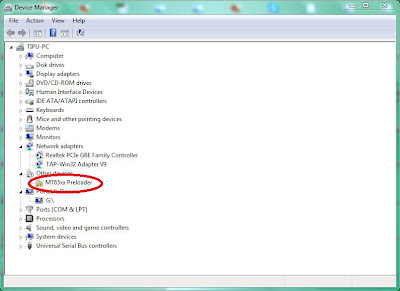


Bookmarks