A guide To Creating Ringtones From CD using FreeRIP
A guide To Creating Ringtones From CD using FreeRIP
Ingredients:
1. A favourite song, be it an MP3 or on a CD
2. FreeRIP 3, from FreeRIP | Download
3. Audacity 1.2, from Audacity: Download
4. About half an hour.
The FreeRIP Bit:
First thing you wanna do is download and install FreeRip. At a certain point in the installation, it will ask if you want to install the Ask Jeeves 'My Search Browser Toolbar'. I'd advise you to clear the checkbox below:
Now it won't install any pesky toolbars. FreeRIP's pretty powerful, but I can't cover all its features in this guide, nor do I want to. For our purposes, most of the default settings are fine. However, FreeRIP puts ripped tracks on the desktop by default, and I'm sure I'm not the only one who finds this rather irritating. Going into File > Settings > Options... then clicking on the Output tab gives us this:
Click the small '...' to set a different folder to save stuff into. You'll thank me later (maybe) All that remains now is to choose a CD. If (like me) most of your good music is on the computer, you can skip this step, and start chopping your chosen MP3 up in Audacity (see below). For the purposes of this exercise though, I'm going to use Stockholm Syndrome by Blink-182, because it's the only song I can find on any of my CD's that I like as a ringtone.
Any song will work (obviously!), but it's best to choose one with a powerful intro, or you won't be able to hear the phone ringing! Guitar solos work pretty well too. Bass-heavy stuff is usually best avoided 'cuz it sounds properly weedy on the '95's speakers.
Once you've chosen a CD and it's in your PC, press the first button on the toolbar to refresh the CD contents. It should go running off to the internet and pull all the track info for you. Now click the Deselect All button, and tick the box next to the track you wanna use for your ringtone. Finally, click the Rip Selected Tracks to Default Format button:
Once you've done that, an explorer window magically appears containing the file you've just ripped. Make sure you leave it open, 'cuz we'll need it in a minute. You can, however, close FreeRIP, because we've finished with it for now.
The Audacity of it:
If you didn't already, go ahead and download Audacity -
SourceForge.net: Downloading ....
Once you've installed it, fire it up and drag your recently ripped ringtone into the Audacity window. It'll import the MP3 file:
Play the track a few times to get an idea for where you'd like to start the ringtone. For some songs, you can just take the first 30 seconds, and that's what we're going to do here.
Audacity seems to treat audio a little bit like text, but not really. Click anywhere on the waveform with the I-beam and it'll put a flashing cursor down.
What you want to do is click the waveform around about the 30-second mark. At least, that's what I do, 'cuz that's how long my phone rings before it goes to voicemail. Once you've done that, just hold and press and it'll highlight all but the first 30 seconds. Press , and there's your ringtone!
What's that? You want your money back? Okay, let's finish it off. First things first, click the last one of the 4 magnifying glass buttons to fit the audio to the window. Now you can see what you're doing, select the last 5 or so seconds of the track, go to the Effect menu, and click Fade Out. If you did it right, the waveforms will pinch down in a v-shape at the right-hand end:
The Last Bit:
Now you've made a ringtone, I'd advise saving it as an Audacity Project, so you won't lose any changes when you save a low-quality version onto the phone. Finally, save a WAV file by pressing to select all, then File > Export Selection As WAV....
Once you've saved the file, you can close Audacity, and open FreeRIP again!
In FreeRIP, go to the View menu and choose Converter. Now, instead of converting CD tracks into MP3s, FreeRIP's gonna convert audio files into MP3s, namely our ringtone. On the File menu, choose Add files to convert..., find your edited ringtone WAV, and import it. Now just click on the Convert... button, and it'll turn back into an MP3.
All that's left is to hook up the phone and drop your new ringtone into C:\Data\Sounds\Simple, and enjoy



 LinkBack URL
LinkBack URL About LinkBacks
About LinkBacks


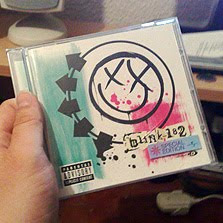


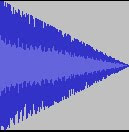



Bookmarks