Level up your apps and games with the Game Controller framework and easily build in support for popular console game controllers and MFi accessories on iPhone, iPad, Mac, and Apple TV. The precise control and tactile feedback provided by a game controller can deepen the player’s sense of immersion and enhance their gameplay experience. And now it’s easier than ever to help players discover which games support controllers.
With Xcode 12, you can indicate game controller support right when building your app. By indicating controller support, your App Store product page will display controller badging, and your app will be able to access controller input re-mapping options in Settings.
How to add support for game controllers in Xcode 12
To indicate controller support, follow a few simple steps:
- Open your Xcode project.
- Navigate to the Signing & Capabilities section of your app target.
- Add the “Game Controllers” capability in Xcode.
- Select each of the controller profiles your app or game supports.
Note: “Extended Gamepad” refers to game controllers featuring physical buttons, triggers, and thumbsticks such as the Steelseries Nimbus, Sony Dualshock 4 Wireless Controller, Xbox Elite Wireless Controller Series 2, and others; and “Micro Gamepad” refers to the controls provided by the Siri Remote for Apple TV.
If you are building your app using an older version of Xcode, you can indicate controller support by editing the info.plist for your app. Set the GCSupportsControllerUserInteraction key to true, then indicate each of the controller profiles your app supports.
GCSupportsControllerUserInteraction
GCSupportedGameControllers
ProfileName
ExtendedGamepad
Press start
The Game Controller framework offers powerful features for your apps across Apple platforms. And with iOS 14, tvOS 14, and macOS Big Sur, your app will also gain support for the Xbox Adaptive Controller and Xbox Elite Wireless Controller Series 2, custom haptics for rumble feedback, and keyboard and mouse input on iPad. For more information, be sure to check out “Advancements in Game Controllers” and “Bring keyboard and mouse gaming to iPad.”
Resources
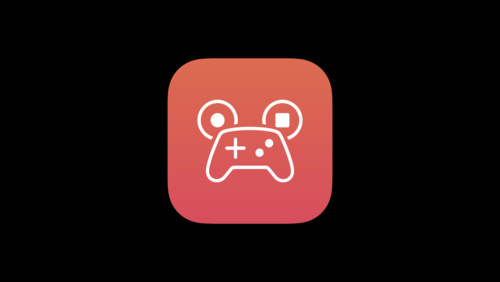
- WWDC20
Advancements in Game Controllers
Let’s rumble! Discover how you can bring third-party game controllers and custom haptics into your games on iPhone, iPad, Mac, and Apple TV. We’ll show you how to add support for the latest controllers — including Xbox’s Elite Wireless Controller Series 2 and Adaptive Controller — and map...
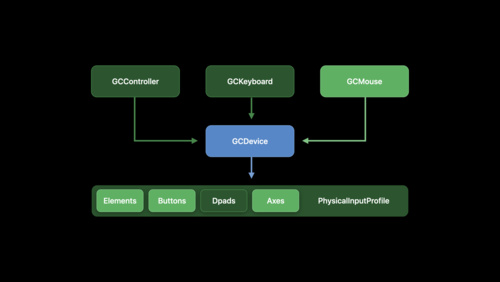
- WWDC20
Bring keyboard and mouse gaming to iPad
Level up your iPad games and add in keyboard, mouse, and trackpad controls. Discover how to use the Game Controller framework to augment your existing titles, bring over games from other platforms, or dream up entirely new interaction experiences. Learn how to integrate keyboard and “delta”...
More...



 LinkBack URL
LinkBack URL About LinkBacks
About LinkBacks

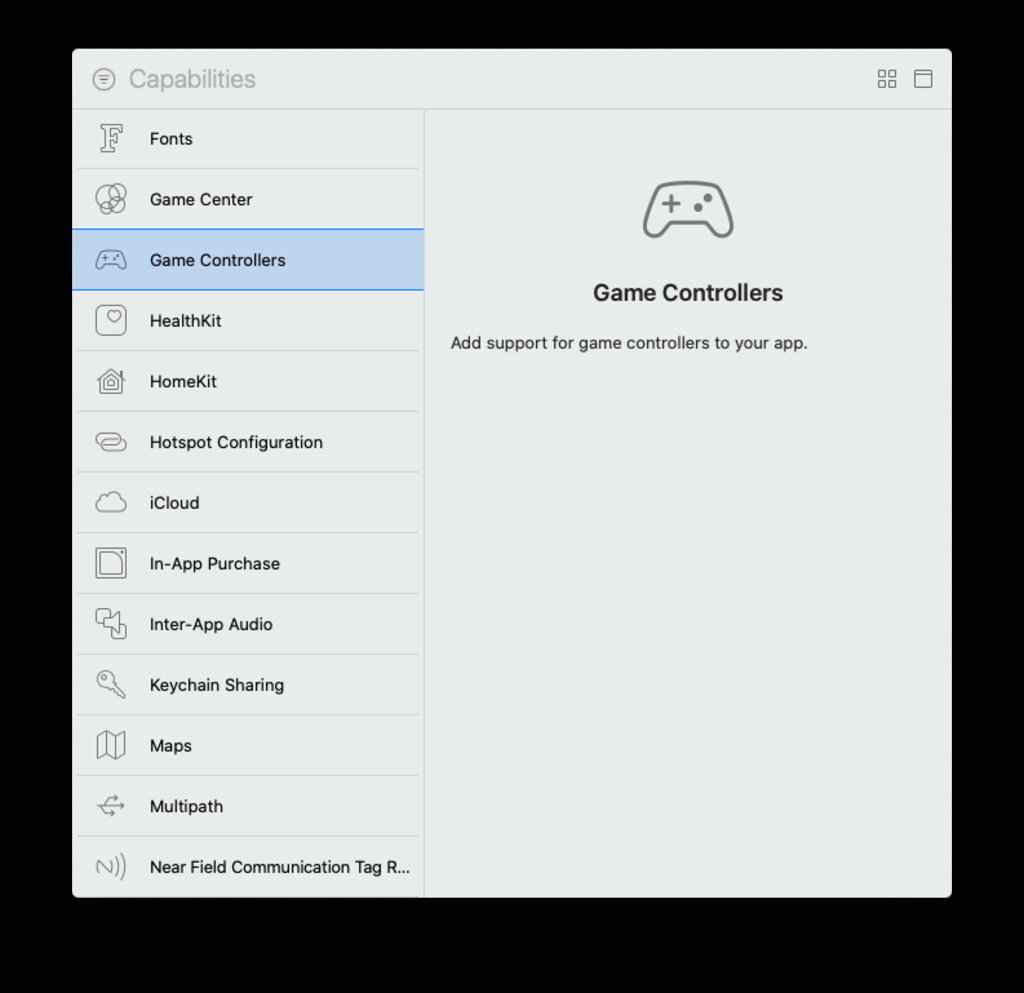
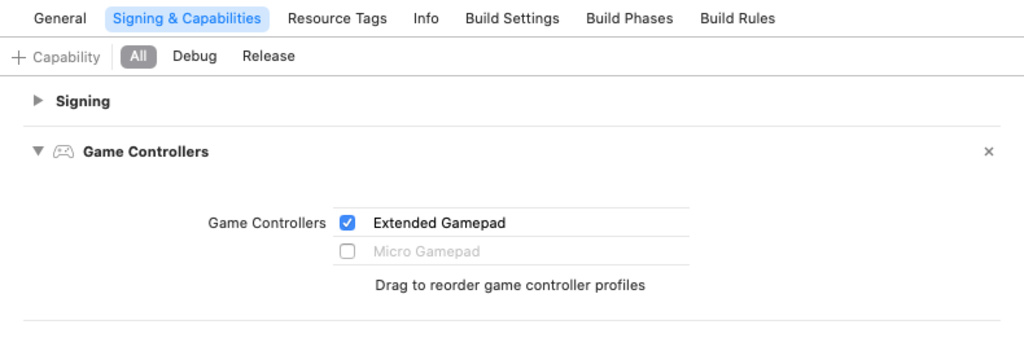


Bookmarks